Written by Arslan Ahmed
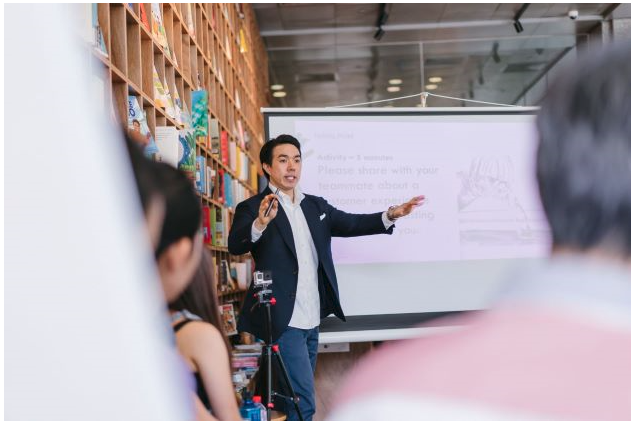
When it comes to presentation, the first two questions which come to mind are “What content to present” and “how to present.” Students are learning to become experts in their own domain of knowledge, but the big questions are “how” to convey that knowledge to others. Students certainly do not want their well-crafted and well-rehearsed script to be presented poorly. The slides should speak for themselves.
It is not how much a presenter gives, but how they give it that matters the most. The presenter can either make the audience go to sleep with boring slides or keep them engaged throughout the presentation.
Here are 8 key points to keep in mind when designing your slides which can also be used as a checklist:
- Template: Choosing the right template is the first key to success of your presentation. A template contains layouts, theme colors, fonts, effects, background styles and many more stylistic options. A template should be consistent throughout the presentation. A company might have a dedicated template to be used. Another source for templates is the UNT PowerPoint templates webpage, which can be used for your class presentations. Using these templates, 50% of the presenter’s work is done which allows the presenter to focus on the content for their slides. It is important to know the location of the presentation, taking into consideration a few factors such as lighting, equipment available, and if the presentation is physical or virtual, with each having a potential impact on necessary preparation.
- Style guide: The style guide outlines the most significant specifications for making PowerPoint presentations. If one is available, employees given the same template need to follow the same set of rules. As a result, the corporate design is consistent. This allows employees to save time while also improving the quality of your presentations. Let the style of the slides speak to the audience it is aimed at. If creating a PowerPoint independent rather than based on a template, keep consistency in the styling of the theme, font, font size, font color (which may differ for headings and subheadings), picture size, and size of any logos throughout the PowerPoint or simply follow the predefined recommended style guide for that template if available.
- Layout: The presentation will look much better and even more professional if the creator uses the proper layout for each slide. Ensure that the design components and content are arranged in a uniform fashion throughout the presentation. The layout of the material and visuals should be balanced and coherent.
- Consistency: Consistency is key to a good presentation. The movement from one slide to the next should feel seamless. For a beautiful presentation, the typeface, colors, layout, and style should all be consistent.
- Visuals: Images speak more than words coming from the mouth of a presenter. Use relevant and meaningful images where required. Visuals are an excellent method to communicate effectively but do not find just any image from a Google search, as it may be distracting; instead, look for the right one and do not violate the copyrights of the image. Another way to understand if the image is suitable for the topic is to try justifying how this image connects with the content of the slide, and if it conveys the message to the audience without any audio associated with it.
- Colors: Have you noticed that anything related to UNT, like the UNT website, is always printed in green? This is because most organizations use a dedicated color palette as part of their identity. Always be consistent in choosing the colors for your presentations. Colors not only enhance your slides but also help to communicate the message between the presenter and the audience more effectively. As such, if you are making an independent presentation for a classroom, add some color to the slides or use a predefined template with colors that match your purpose. Consider a dark background for the slide with a light color for the text if you are giving a presentation in a dark room. Avoid using light text on light background or clashing colors, which will distract the audience.
- Alignment: Practice proper alignment of all content in the slides. Some examples of what to look for include the margins, spacing from all sides, and images on the left, right, or middle. If the slide contains a lot of information, proper alignment will make it presentable and will keep the audience from becoming distracted. Proper alignment makes a slide look clean, well-formatted and professional.
- Typeface: Choose a good typeface or font family which are easy to read and are also suitable for printing. Keep the font consistent from the first slide to the last. There are several fonts you can use for your presentation. However, you are better off choosing standard fonts, such as Calibri, Tahoma, Gill Sans, and Garamond, or even Times New Roman and Constantia. Stay away from all-caps fonts and Avoid Scripts, Italics and Decorative Fonts.
Those are the 8 essential characteristics of well-designed PowerPoint slides, along with all the best tips for a great presentation. Please feel free to leave a comment letting us know if this helped you, and as always, contact Ask Us with your research and library questions.
References (APA format):
Mount, K. (2017). Presentation skills: Designing effective visual aids.
Reynolds, G. (2010). Presentation zen design: Simple design principles and techniques to enhance your presentations. Berkeley, Calif: New Riders
Mount, K. (2017). Presentation skills: Design, structure and content.


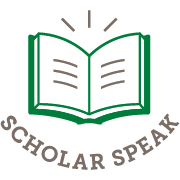
Leave a Reply